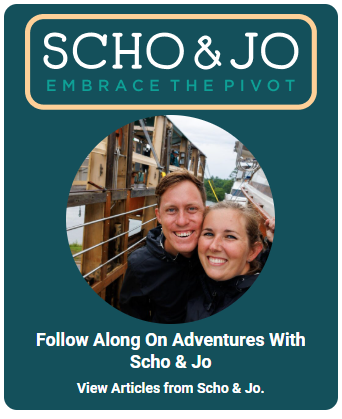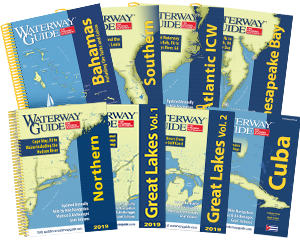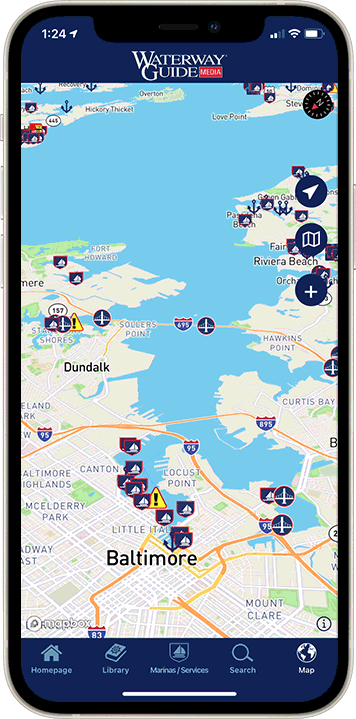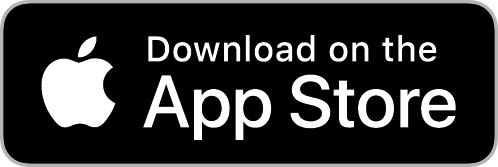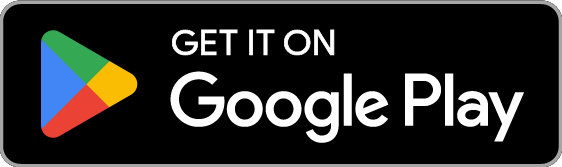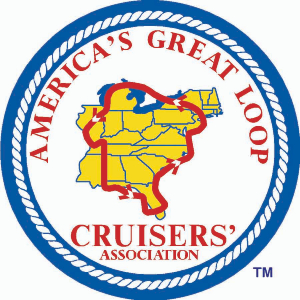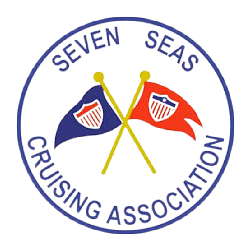Explore Our Latest News & Articles
Waterway Guide Mobile just got even better. With the latest update, you can now filter the points of interest (POIs) that appear in both the "Near Me" view and the Map view—making it easier than ever to find exactly what you're looking for.
How it Works
Near Me View: 
The "Near Me" tab shows nearby POIs in order of closest to furthest. You can set your distance to all, 10 miles, 50 miles, or 100 miles.
In the top right corner, you'll now see the new filter icon (a funnel).
Tap it, and you'll find a list of POI types with checkboxes next to each.
By default, everything is checked. Uncheck the categories you'd like to hide from your list, and leave the ones you need checked. Then click Done and your list will update.
Map View: 
The same filter icon has been added to the Map toolbar. Tap it to select which POI types you want to see on the map.
Checked = POI icons displayed.
Unchecked = POI icons hidden.
Available POI types include: Anchorages, Bridges, Cuba Fuel Prices, Cuba Navigation, Cuba POIs, Free Docks, Goin' Ashore Points of Interest, Goin' Ashores, Locks, Marinas/Services, and Navigation Alerts.
Update Required
To access this new feature, make sure your app is updated to the latest version from the Apple App Store or Google Play Store.
Troubleshooting Tip
In some cases, users may need to delete the app and reinstall it fresh to see the new functionality.
At Waterway Guide, we're always working to make your cruising experience better—whether through our mobile app, website, or trusted print guides. We're grateful for your continued loyalty and support as we keep enhancing the tools you rely on.
If you haven't downloaded the Waterway Guide Mobile App yet, now's the perfect time to give it a try. And if you have suggestions or ideas for improvement, we'd love to hear from you—support@waterwayguide.com.